Main Menu - Project 4 - Adam Soto
My Project 4 is a Main Menu that links to 3 of my previous Projects.
Feature 1 - SceneLoader: Allows the user to switch between 4 scenes by left-clicking buttons labeled Project 1/2/3 and Main Menu.
Below are the features for each previous project.
Project 1:
Feature 1 - SphereCreator: Creates a sphere object onto the plane with a left click (at the mouse position).
Feature 2 - ColoredCubeCreator: Creates four different types of colored cube objects (red, blue, white, and magenta) onto the plane with a right click (one per click).
Feature 3 - Coordinates: Displays constantly updating mouse-cursor coordinates in a text box at the bottom of the screen.
Feature 4 - CylinderCreator: Creates a cylinder object at the mouse's position with the press of the "x" key.
Feature 5 - CylinderScaler: With the press of the "c" key, any cylinders created increase by five units in size.
Project 2:
Feature 1 - TimePlayed: Shows the amount of time the user has been playing the game onto a text box by counting each second in an hour:minute:second format.
Feature 2 - Clock / RealWorldTime: Displays the system time to the user in a text box in an hour:minute:second format (24-hour clock).
Feature 3 - ChangeBackgroundColor: Allows the user to change the color of the background by dragging left or right on three sliders (red, green, and blue) creating a multitude of colors in between those explicitly defined by Unity.
Feature 4 - SpinText: Allows the user to spin all non-colored and non-button text boxes on their y-axis for a select amount of time by a random amount by selecting a toggle button. Turning it on makes the elements spin, turning it off stops the spinning.
Feature 5 - ObjectDrawer: By holding the right mouse button for over two seconds, the user is allowed to draw a shape of their choice (cube, sphere, or cylinder) infinitely across the background of the scene.
Feature 6 - DifferentObject: By left-clicking on the dropdown, the user has the ability to choose between three objects to draw with, affecting the type of drawing they make. The user can select a cube, sphere, or cylinder, with the default being a cube.
Feature 7 - ClearScreen: By left-clicking a button labeled “Clear All”, the user has the choice to destroy all objects previously drawn.
Project 3:
Feature 1 - Movement: Allows the user to control the movement of the player/character by pressing the W, A, S, and D keys (or each respective arrow key) on their keyboard. The keys move the play/character Forward, Left, Backward, and Right respectively.
Feature 2 - Jump: Allows the user to control the vertical movement of the player/character by pressing the Spacebar. This will make the player/character jump a certain distance up into the air and then promptly fall back down.
Feature 3 - Movement Speed (Run/Walk): Allows the user to change the speed at which the player/character moves. Holding down the Left Shift key will make the player/character move slower until the key is released which will allow the character to move quickly again.
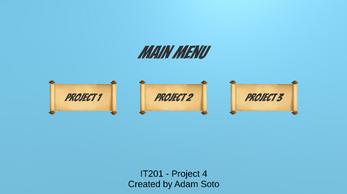
Leave a comment
Log in with itch.io to leave a comment.